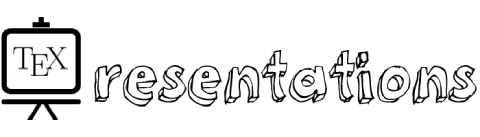Features to Be Considered for Buying a Presentation Clicker
Presentation clickers make a world of difference when you’re in a professional setting. However, nothing’s worse than being unfamiliar with the remote’s functionality or not having the proper settings to take on the project. The good news is we’ve covered everything you need to know before getting one.
In this article, we’ll cover why transmission distance is important, which connections are best, and more. We’ll also talk about extra features that might make or break your presentations.
1. Signal Transmission Distance
If your remote doesn’t have a long enough distance, it’ll lose connection when you’re walking around the stage or office space. Unfortunately, it can stop you from using your clicker, rendering it useless.
The transmission distance is perhaps the most important part of using a clicker. Many remotes range between 30 to 100 feet. Consider the stage or room you’ll be using when presenting your material. The clicker’s signal transmission distance should be at least 10 to 20 feet longer than the space you need to prevent potential interruptions.
Since the connectivity directly affects its distance, we’ll dive into your two primary options below.
2. Connection Options (Bluetooth vs. Wireless USB)
Bluetooth connectivity is often seen as the best solution, but wireless USB connections can be quite useful. If you use a Bluetooth remote, ensure your device uses the same version. For example, if you’re using a laptop, it needs to have a Bluetooth connection option. The same rule applies to using USB or USB-C ports.
Let’s compare the two options:
- Bluetooth presentation clickers are more convenient. If your remote has a Bluetooth signal, you can walk up to 100 feet away without experiencing interruptions. They’re nearly seamless, unlike old school Bluetooth devices. However, it’s important to lock it with a password so nobody tries to connect to the laptop, desktop, or tablet.
- Wireless USB remotes don’t have as much interference. WPRI explains that many USB remotes start the second you plug them into your computer. If you prefer instant access without waiting a few seconds for the Bluetooth connection to activate, USB ports could be your best connection option.
Both connections have pros and cons. It’s up to you to weigh them and see which suits your presentation’s needs.
3. Choose Simple Presentation Clicker Designs
It might be tempting to pick the most advanced, tech-loaded presentation remote. However, it can land you in deep water if you accidentally click the wrong button or don’t know what each selection does. For this reason, we suggest getting the simplest clicker that meets your needs.
For instance, you could get a clicker that has forward and backward buttons and a power switch. This simple design makes it easy for anyone to navigate their presentations. If you need more controls, you could get one with a screen blanking button or a pause/play button.
Find a presentation remote that has everything you need, not everything you want. Most of these options go out the window, especially since nobody in the audience should be paying attention to the clicker. If it’s compact and functional, that’s all that matters.
4. Consider the Batteries It Uses
Batteries are an inevitable part of using a presentation clicker. The vast majority of them come with AA or AAA batteries. While the battery choice isn’t as important as the previously mentioned features, it can be a deal-breaker for some people.
Here’s an in-depth look at both choices:
- AAA batteries are usually the most common type for presentation clickers. They’re small, lightweight, and relatively inexpensive. Presentation remotes typically don’t require much power, so AAAs get the job done. They’re preferable for those looking for a budget-friendly solution.
- AA batteries offer more power and long-term use. If you present daily or weekly, you’ll need a long-term power source. AA batteries provide a much longer battery life than AA batteries, and you usually only have to use two instead of three or four (as you would with AAA batteries).
It’s important to note that you shouldn’t change your mind about a presentation click based on the batteries if it has everything else you need. However, if two remotes have the same features but different batteries, they could be worth comparing.
5. Additional Features to Consider
We’ve covered most of the features you need to know before buying a presentation clicker, but there’s a handful of additional possibilities. Keeping the previously mentioned simplicity at the forefront of your decision, it’s time to explain a few other features you might find when shopping for one of these handy remotes.
- Laser pointers are worth considering. These lasers are widely debated since some people feel they’re irreplaceable, while others think they’re an unnecessary distraction. If you get a clicker with a laser pointer, it needs to be strong enough to see on the screen. Test its distance to know if it’ll be accessible when you’re far from the monitor.
- Screen blanking brings the attention back to the presenter. Edison Red tech claims blanking the screen during a presentation keeps everyone paying attention to you. If there’s not a lot of information on the screen, it’s a good idea to blank it in between slides. The audience will listen to what you have to say instead of reading the screen.
- Brightness settings could prove useful in a pinch. Some presentation clickers have brightness adjustments that let you dim the screen or laser pointer. This minor change could drastically improve an overlit or underlit presentation slide when you need it the most.
Conclusion
Now that you know what you should consider when getting a presentation remote, it’s time to find the perfect clicker for you. Whether you prefer laser pointers and screen blanking or a simple point-and-click remote, you can take charge of your presentation from start to finish. Good luck!