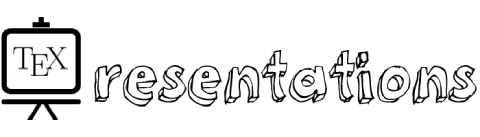In this post, we are going to see how to use an image as a frame background in beamer, both as the default background and as the background for a given frame.
1. Change default background in all slides
Here is a minimal working example on how to do so:
% Background image in Beamer
\documentclass{beamer}
% Theme choice
\usetheme{Berlin}
\setbeamertemplate{background}
{
\includegraphics[width=\paperwidth,height=\paperheight]{MyBackground.jpg}
}
\title{How do you add a background image in LaTeX Beamer?}
\author{\LaTeX{}-beamer.com}
\begin{document}
% Title page
\maketitle
% Simple frame
\begin{frame}{A standard frame}
\end{frame}
\end{document}
Compiling this code yields:
We used \setbeamertemplate{background}{} command and the image with size equal to the slide size (paper width x paper hight). The image is included using includegraphics command.
2. Change background of a specific slide
To change the background of one slide (or more) in Beamer, we put the command \setbeamertemplate{background} and frames between braces.
Here is an illustrative example that changes the background of one frame:
% Change background of one slide
\documentclass{beamer}
% Theme choice
\usetheme{Berlin}
\title{How do you add a background image in LaTeX Beamer?}
\author{\LaTeX{}-beamer.com}
\begin{document}
\maketitle
{
\setbeamertemplate{background}
{
\includegraphics[width=\paperwidth,height=\paperheight]{MyBackground.jpg}
}
\begin{frame}{A standard frame}
\end{frame}
}
\end{document}
Compiling this code yields:
We reached the end of this tutorial, if you find it useful, please share it!